For Enquiry Dial 90-350-37-886
Advance Excel Training
With Placement
- Globally Recognized Certificate
- Real Time Live Training sessions
- Corporate Trainers with 10+ Years Industry Experience
- Hands On Exposure on Real Time Projects
- Resume and Interview Preparation
- Get 100% Guaranteed Job Support
- Join for Internship Programs and get exposure to work on Industry Projects
- 3 Months Job support after completion of training
- Both Online and Offline trainings available
Why Ascent Software to learn Advance Excel ?
- The syllabus includes all the new concepts of latest version of Excel
- Advance topics such as Grouping, Pivot tables, Recorder macros, Solver are covered in-depth
- The training is more of practical than theoretical with one on one mentorship
- We keep limited batch size for full trainer attention
- Rich Study Material & handouts for reference
- Assignments are included for each topic
Who Can Do This Course ?
- Advance Excel can be learned by Freshers, Job Seekers and Working Professionals
- No prerequisite is required for advance excel course
- The course is strategically designed to suffice the requirement of current industry requirements
- Freshers will find the course easy to understand as every inch of basic knowledge is covered in it
- Experience people who are willing to learn new technologies will find the course very interesting as all topics are elaborated with live examples and real time assignments
Training Methodology
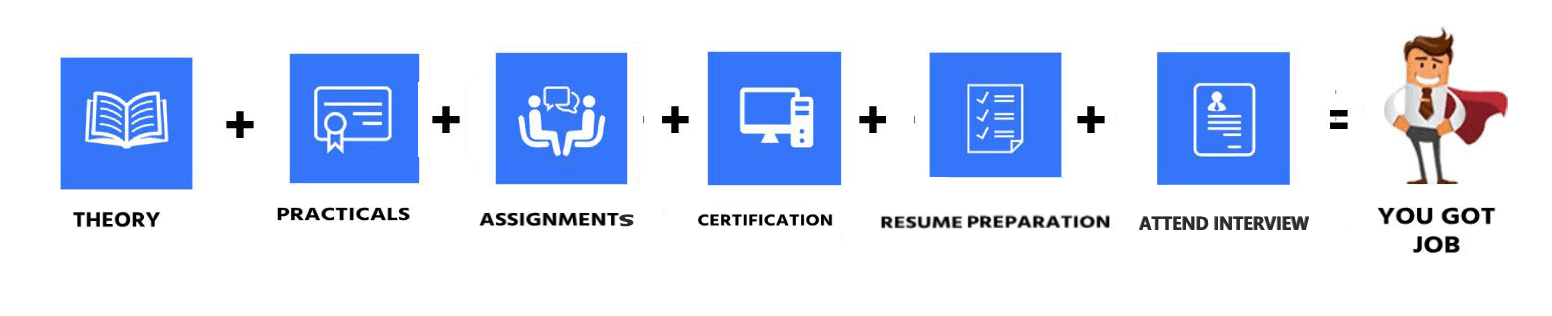
Advance Excel Training - Syllabus
Best-in-industry, strategically designed Course Content, Projects, Class Sessions to
accomplish the changing requirement of market
- Basics of MS Excel
- Quick review of MS Excel Customize Ribbon
- Quick Access Toolbar, Mini Toolbar
- Difference between Excel 2003, 2007 and 2010
- Saving of old version MS Excel 1999 and 2003 files to new excel version MS excel 2007 and 2010
- Conversion of Excel files to PDF
- Copy, Cut, Paste, Hide, Unhide, Link the Data in Rows, Columns and Sheet
- Inserting, Deleting, Moving, and linking the data in between the multiple sheets
- Introduction to the Paste Special all Option. (Formulas, Values, Formats, Comments, Validation, All using source themes, All except Borders, Column Widths, Formula and Number formats, Values and Number Formats, None, Add, Subtract, Multiply, Divide, Skip Blanks and Transpose)
- Format Cells, Rows, Columns and Sheets
- Protection of Cells, Rows, Columns and Sheets
- Password protection to the Worksheet, Sheets, Rows, Columns, and Cells
- Printer Properties and Page Setup (Page, Margin, Header/Footer and Sheet) for Printing
- Insert Logo to your worksheet while printing
- Understanding Data Lookup Functions
- Using CHOOSE
- Using VLOOKUP
- Using VLOOKUP For Exact Matches
- Using HLOOKUP
- Using INDEX
- Using MATCH
- Understanding Reference Functions
- Using ROW And ROWS
- Using COLUMN And COLUMNS
- Using ADDRESS
- Using INDIRECT
- Using OFFSET
- Understanding Excel Options
- Personalizing Excel
- Setting The Default Font
- Setting Formula Options
- Understanding Save Options
- Setting Save Options
- Setting The Default File Location
- Understanding Chart Object Formatting
- Selecting Chart Elements
- Using Shape Styles To Format Objects
- Changing Column Color
- Changing Pie Slice Color
- Changing Bar Colors
- Changing Chart Line Colors
- Understanding Labels And Names
- Creating Names Using Text Labels
- Using Names In New Formulas
- Applying Names To Existing Formulas
- Creating Names Using The Name Box
- Using Names To Select Ranges
- Pasting Names Into Formulas
- Creating Names For Constants
- Creating Names From A Selection
- Scoping Names To The Worksheet
- Using The Name Manager
- Documenting Range Names
- Understanding Data Protection
- Providing Total Access To Cells
- Protecting A Worksheet
- Working With A Protected Worksheet
- Disabling Worksheet Protection
- Providing Restricted Access To Cells
- Password Protecting A Workbook
- Opening A Password Protected Workbook
- Removing A Password From A Workbook
- Creating Subtotals
- Using A Subtotaled Worksheet
- Creating Nested Subtotals
- Copying Subtotals
- Using Subtotals With AutoFilter
- Creating Relative Names For Subtotals
- Using Relative Names For Subtotals
- Understanding Data Linking
- Linking Between Worksheets
- Linking Between Workbooks
- Updating Links Between Workbooks
- Understanding Data Consolidation
- Consolidating With Identical Layouts
- Creating An Outlined Consolidation
- Consolidating With Different Layouts
- Understanding Pivot Tables
- Creating A PivotTable Shell
- Dropping Fields Into A PivotTable
- Filtering A PivotTable Report
- Clearing A Report Filter
- Switching PivotTable Labels
- Formatting A PivotTable Report
- Understanding Slicers
- Creating Slicers
- Using Compound Fields
- Counting In A PivotTable Report
- Formatting PivotTable Report Values
- Working With PivotTable Grand Totals
- Working With PivotTable Subtotals
- Finding The Percentage Of Total
- Finding The Difference From
- Grouping In PivotTable Reports
- Creating Running Totals
- Creating Calculated Fields
- Providing Custom Names
- Creating Calculated Items
- PivotTable Options
- Sorting In A PivotTable
- Creating A Pivot Chart Shell
- Dragging Fields For The PivotChart
- Changing The PivotChart Type
- Using The PivotChart Filter Field Buttons
- Moving Pivot Charts To Chart Sheets
- Understanding Goal Seek Components
- Using Goal Seek
- Understanding Grouping And Outlining
- Creating An Automatic Outline
- Working With An Outline
- Creating A Manual Group
- Grouping By Columns
- Understanding How Solver Works
- Installing The Solver Add-In
- Setting Solver Parameters
- Adding Solver Constraints
- Performing The Solver Operation
- Running Solver Reports
- Understanding Excel Macros
- Setting Macro Security
- Saving A Document As Macro Enabled
- Recording A Simple Macro
- Running A Recorded Macro
- Relative Cell References
- Running A Macro With Relative References
- Viewing A Macro
- Editing A Macro
- Assigning A Macro To The Toolbar
- Running A Macro From The Toolbar
- Assigning A Macro To The Ribbon
- Assigning A Keyboard Shortcut To A Macro
- Deleting A Macro
- Copying A Macro
- Preparing Data For An Application
- Recording A Summation Macro
- Recording Consolidations
- Recording Divisional Macros
- Testing Macros
- Creating Objects To Run Macros
- Assigning A Macro To An Object
- FAQs & Interview Preparation
To Enquire for Placement Related Queries
CALL 9035037886
Learn At Home With Ascent Software
We provide same level of guidance in Online training as in classroom training. You can enquire anytime to get complete details about the courses. Our career counsellors are well trained in industry required technologies and placements.
#We are rated as "Best Online-Training Provider"
Highlights of Advance Excel Training
Lookup Functions
Chart Objects & Formatting Data
Data Linking & Consolidation
Excel options & Protecting Data
Pivot Table Techniques
Grouping
&
Outlining
Macros, Workshop & Solver
Live Projects & Interview Preparation
Meet Our Industry Expert Trainers
# Certified Trainers
# 10+ Years of Industry Experience
# Study Materials Designed On Real Time Problems
# Excellent Communication
# Expert Interview Panel
# Corporate Trainings

Call us: 080-4219-1321 hours: 8am-9pm
- course Duration
The focus is on In-Depth Practical Knowledge with a division of 30% Theory and 70% Practical sessions. Weekdays and weekend batches are available.
- Certified Trainers
We have best working professionals who are certified and have current industry knowledge to cater the needs of students.
- Placements
The program is focused to make a candidate get aware of industry requirement. Classes are followed with interview questions with are very important to crack an interview.
- Course Benefits
Covering up the course a person can easily crack an interview and can work on any real time projects as focus is more on practical training. An Industry Recognised Course Completion Certificate is a part of program.
- Course Highligts
Each topic is covered In-depth with Theory and Practical sessions. Training sessions are covered using Presentations followed by Assignments to enhance the knowledge of students.
- Internship programs
We have separate Internship Programs for Final Year students and Trainee Professionals which includes projects under Certified Trainer guidance . It also includes Internship Completion Certificate.

Internship Programs
- 6 Months Internship for Final - Year Students
- 3 Months Internship for First, Second and Third year students
- 6 Months Internship for BE, B.Tech, BSC and other students
- Internship for Working Professionals
- Internship Program to get hands on experience
- Internship Programe Certificate Issued
Our Hiring Partners For Placements










Advance Excel Training - Batch Schedule
Mon-Fri | 8 AM to 10 AM | 12 AM to 2 PM
Sat- Sun | 8 AM to 10 AM | 12 AM to 2 PM
Mon-Fri | 6 PM to 8 PM | 7 PM to 9 PM
Need Different Timings ?
Enquire for Other Batch Timings
CALL : 9620983072 | 9035037886
Still Hunting For Job?
Ascent Software Certification is Accredited by all companies in the world
Get Certified
And Get Job with our Placement
Assistance Support
To Enquire for Placement Related Queries
CALL 9035037886
Power BI | UI Developer | Angular | Java | Data Science | React JS | Hadoop | Selenium Testing | Security Testing | Digital Marketing | Machine Learning | Microsoft SQL Server | Python| C | C++ | HTML, CSS |…View All Courses
FAQ
Most frequent questions and answers
Ascent Software provides all necessary modes of training
- Classroom Training
- Live Instructor LED Online Training
- One to One training
- Fast Track Training
- Customized Training
- Corporate Training
No worries. We at Ascent Software assures that a student should get full advantage of every session and if a class is missed that there is always a provision of backup class. We have different batches for the same course so the student is free to attend the same topic in any other batch within the stimulated course duration. If a student is unable to undersatnd certain topic then also the same process can be done.
A student can book a slot for free demo class as per his convenient timing. We have both classroom and online demo classes.
After completion of course a student will recieve globally recognized Ascent Software Training Institute Course Completion Certificate.
We accept all kinds of payment options. Cash, Card, NetBanking, Paytm, Google Pay, PhonePe etc.
You can call on 080-42191321 or you can enquire at hr@ascentcourses.com
Working hours
Monday - Saturday : 8:00-19:30 Hrs
(Phone until 20:30 Hrs)
Sunday - 8:00 -14:00
We are here
100 FT Ring Road, BTM 1st Stage, Bangalore-29
Phone: 080-42191321
Mob : 9035037886
Email: hr@ascentcourses.com

