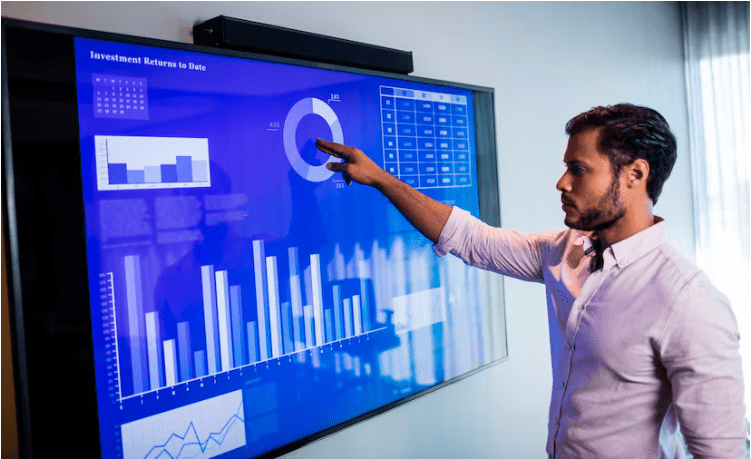Table of Content
Module 1: SQL Server Intro.
Module 2: Introducing Power BI (Free Demo Class)
Module 3: Basics Report Creation.
Module 4: Visual Sync and Grouping.
Module 5: Hierarchies and Filters
Module 6: Bookmarks, Azure and Modeling
Module 7 – The visualization Properties
Module 8: Power Queries Level one.
Module 9: Power Queries Level Two.
Module 10: Power Queries Level Three.
Module 11: DAX Functions (Level 1)
Module 12: DAX Functions (Level 2)
Module 13: DAX Functions (Level 3)
Module 14: Power BI Cloud – One
Module 15: Power BI Cloud – Two
Module 16: Excel and RLS.
Module 17: Report Server, RDL.
Module 18: Power Apps
Module 19: Power Bi Service with Power BI Mobile.
Module 20: Using Power BI and Excel Together
Module 21: Real-Time Projects
Conclusion
The Power BI Course Curriculum was created by Microsoft Power BI Certified experts. Our Power BI course syllabus includes fundamental to advanced topics such as Report Designing, Visual Sync, Grouping, Hierarchies, Filters, Bookmarks, Azure, Modeling, DAX Functions – Level 1, and DAX Functions. – Level 2, Power BI Cloud, Excel & RLS, Report Server, RDL, and many more.
Our Updated Power BI Training Course Content Provides Practical Experience with Microsoft Power BI for Data Analytics and Visualization.
Module1: SQL Server Intro.
- Database types include OLTP, DWH, and OLAP.
- Advantages and Uses of Microsoft SQL Server, including versions and editions.
- Purpose and Real-Time Usage Options
- SQL versus Microsoft T-SQL (MSSQL)
- Microsoft SQL Server: Career Options
- SQL Server Components and Usage
- Database Engine, OLTP, Business Intelligence, and Data Science components.
- ETL, MSBI, and Power BI Components
- Prerequisites include a course plan, concepts, resume, and project, as well as a 24/7 online lab for remote database access and software installation.
Module 2: Introducing Power BI (Free Demo Class)
- Real-time Power BI Job Roles include Data Analyst and Business Analyst positions.
- Power BI Developer: Job Roles
- Power BI for Data Scientists.
- Comparing MSBI vs Power BI.
- Comparing Tableau to Power BI
- MCSA 70-778, 70-779. Real-world report types include interactive and paginated formats.
- Analytical and Mobile Reports
- Data Sources: Types in Power BI
- Power BI Licensing Plans: Types
- Power BI Training: Laboratory Plan
- Power BI Dev and Production Environments
- Understanding Power BI Tools
- Installing Power BI and Connecting to Data
- Using “Locale” in the curriculum and working with the query Editor.
- Working with the data model and generating a visualization
Module 3: Basics Report Creation.
- Power BI Desktop Installation
- Data Sources and Visual Types
- Canvas, Visualization, and Fields
- Obtain data and memory tables using X velocity. Database visuals include tables and tree maps.
- Format Button and Data Labels
- Legend, Category, and Grid
- PBIX and PBIT file formats.
- Visual Interaction and Data Points
- Disabling visual interactions.
- Edit Interactions: Format Options
- SPOTLIGHT & FOCUSMODE support CSV and PDF exports. Tooltips
- Power BI Ecosystem, Architecture
Learn Power BI Course to Advance Your Career with Our Power BI Training in Bangalore.
Module 4: Visual Sync and Grouping.
- Slicer Visual: Real-time Usage and Selection Properties
- Single and Multi Select, CTRL Alternatives
- Slicer for Number, Text, and Date Data
- Slicer List and Dropdowns
- Visual Sync Constraints with Slicer
- Disable Slicers, Clear Selections
- Grouping: Real-time use, examples
- List Grouping and Pinching Options
- Grouping Static and Fixed Data Values
- Grouping Dynamic/Changing Data
- Bin size and bin limitations (maximum, minimum)
- Bin Counting and Grouping Options
- Grouping Binned Data and Classification
Module 5: Hierarchies and Filters
- Creating hierarchy in Power BI
- Independent Drill-down Options
- Dependent Drill-down Options
- Conditional drilldowns and data points.
- Drill Up Buttons and Operations.
- Expand and Show Next Level Options.
- Dynamic Data Drills Boundaries
- Show Data and View Records.
- Types of Filters and Their Real-Time Application
- Filters include Visual, Page, and Report, with Basic, Advanced, and TOP N options.
- Filters at the category and summary level.
- Drill Thru Filters and Reports
- Options in Drill Thru include “Keep All Filters,” “Cross Report Filters,” and “Include/Exclude.”
Module 6: Bookmarks, Azure and Modeling
- Features include drill-through filters and page navigation, as well as real-time bookmark usage.
- Bookmarks For Visually Filters
- Bookmarks are for page navigation and selection. Pane with Bookmarks, Buttons, Images, and Actions
- Buttons, Actions, and Text URLs
- Bookmarks View and Selection. Pane: OLTP Databases and Big Data Sources
- Azure Database Access and Reports
- Import and Direct Query using Power BI.
- SQL Queries and Data Entry Data Modeling: Currency, Relationships, Summary, Format, Synonyms
- Web and Mobile Views in PBI
Module 7 – The visualization Properties
- Stacked and Clustered Charts
- Line, Area, and Bar Charts
- 100% stacked bar and column charts.
- Map visualizations include trees, filled bubbles, cards, funnels, tables, and matrices.
- Scatter Chart: Play Axis and Labels
- Series Clusters and Selections
- Waterfall Chart, ArcGIS Maps, Infographics, Icons, and Labels
- Color Saturation and Sentiment Colors
- Column Series and Column Axis in Sections
- Join types include round, bevel, and miter shapes, markers, axes, and plot areas.
- Display Units: Data Colors, Shapes, Series, Custom Series, and Legends.
Module 8: Power Queries Level one.
- Power Query M Languages Purpose.
- Power Query Structure and ETL: Data Types, Literals, and Values.
- Power Query Transformation Types:
- Table and Column Transformations
- Text and Number Transformations
- Date, time, and structured data, including lists, records, and tables.
- Let, source, and statements @M. Lang
- Power Query Functions and Parameters
- Invoke Functions; Execution Results
- Access data, create tables, edit them, and perform merge and append transformations.
- Use Power Query to perform ETL operations on Kinds, Advanced Editor, and Apply.
Our Power BI Training in Bangalore provides placement-oriented training from industry experts.
Module 9: Power Queries Level Two.
- Query Duplicate and Query Reference Group. By and advanced options
- Aggregation with Power Query
- Transpose with Header Row Promotion
- Data Type Changes and Detection, including Reverse Rows & Row Count
- Replace columns: Text, Nontext.
- Replace the Nulls: Fill Up, Fill Down.
- PIVOT and UNPIVOT Transformations
- Move and Split Columns Extract, Format, and Numbers
- Date & Time Transformations: Year, Quarter, Month, Day.
- Add a Column: Query Expressions
- Query Step Insertions and Edits
Module 10: Power Queries Level Three.
- Creating Power Query Parameters: Data Types and Default Lists.
- Static/dynamic lists for variables
- Remove Columns and Duplicates
- Convert Tables into List Queries.
- Linking Parameters and Queries
- Test parameters and PBI canvas include multi-valued parameter lists.
- Creating lists in Power Query
- Converting Lists into Table Data
- Advanced Editing and Parameters
- Data Type Conversions and Expressions
- Columns from examples and indexes
- Conditional Columns and Expressions
Module 11: DAX Functions (Level 1)
- DAX: Importance in Real Time
- Real-world applications of Excel DAX
- DAX Architecture and Entity Sets
- DAX Data Types & Syntax Rules
- DAX Measurements and Calculations
- ROW and Filter Context DAX Functions and Special Characters.
- DAX Operations Types in Real Time
- The Vertipaq Engine Cheat Sheet for DAX: Creating and Using Measures, Columns, Quick Measures, and Summaries.
- Validation and Runtime Errors
- DAX functions include SUM, AVERAGEX, KEEPFILTERS, Dynamic Expressions, and IF statements.
Module 12: DAX Functions (Level 2)
- Data modeling methods in DAX include detecting relations, using calculated columns, and using aggregated measures.
- Working With Facts and Measures
- Modeling: Missing Relationships: Relationship Management
- Calculate Function Conditions.
- CALCULATE and ALL Member Scope
- DAX features include RELATED and COUNTROWS, entity sets, slicing, dynamic expressions, RETURN, date, time, and text functions.
- Logical, mathematical functions.
- Running Total and EARLIER Function
Elevate your career through our Power BI Online Certification Course.
Module 13: DAX Functions (Level 3)
- Connect with CSV, MS Access,
- DAX, KEEPFILTERS, CALCUALTE, COUNTROWS, RELATED, DIVIDE, PARALLELPERIOD, DATEDADD, CALCULATE, and PREVIOUSMONTH, and use DAX variables.
- TOTALYTD and TOTALQTD can be divided and calculated using the conditions.
- IF, ELSE, THEN statement
- DAX examples include SELECTEDVALUE, FORMAT, SUM, and DATEDIFF, as well as TODAY, DATE, and DAY functions for time intelligence.
Module 14: Power BI Cloud – One
- Power BI’s Service Architecture
- Power BI Cloud Sections, App Workspaces, and Reports Publish reports and related datasets. Cloud
- Create new reports in the cloud, publish them, and upload them.
- Dashboards Creation and Usage
- Adding Tiles to Panel
- Pining The visuals and Report Sheets
- Visual Pin Actions on Dashboards
- LIVE Page Interactions in Dashboard
- Adding Media: Images and Custom Links.
- Adding Channels and Embed Links API Information Sources, Stream Information flowing Database Tiles (REST API)
Module 15: Power BI Cloud – Two
- Dashboard and Report Actions
- Data Set Actions: Report Creation, Sharing, Metrics, and Export.
- Mobile View and Dashboard Themes
- Q&A (Cortana) and Pin Visuals
- Export, Subscribe, Favorite, and Insights. Embed Code, Featured Dashboards, Refresh, Gateway Configuration, PBI Service, Gateway Types, Cloud Connections, Gateway Clusters. Add Data Sources.
- Data Refresh: Manual and automatic PBI Engw the Service, ODG Logs, Audits, Data Flows, and Power Query Expressions.
- Add Components and JSON Files
Module 16: Excel and RLS.
- Excel offers imports and upload options for workbooks and dashboards.
- Use Excel Analyzer with Power BI to analyze datasets and create dashboards.
- Using Excel Publishing in PBI Cloud, Excel Worksheets, PINS in Power BI, Excel ODC Relationships, Power Pivot, Row Level Safety (RLS) using DAX, RLS need in Power BI Cloud, and data architecture in Power BI Desktop.
- Create and test DAX roles, add Power BI users, and create custom visualizations in the cloud, including histograms, Gantt charts, and infographics.
Module 17: Report Server, RDL.
- Need for Report Service in Production
- Install and configure Report Server, including the database and temporary database, as well as the webservice and portal URLs.
- To create a hybrid clouds with Power BI, use Power BI Desktop RS and upload interactive reports.
- Report Creator for Report Server, Power BI Cloud, and Paginated Report Design (RDL)
- Deliver to Power BI Reporting Server, connect data sources, generate tenant IDs, and use the mobile report publisher.
Module 18: Power Apps
- Overview of Power Apps: Canvas Apps | Navigation | Customization Contents (Museums, Data Card’s, Forms, Triggers for Function & Algorithms, Edit Forms, Text Boxes)
Module 19: Power Bi Service with Power BI Mobile.
- Why Use Power Bi Service?
- Compare Power BI Free and Premium.
- Connecting into Power Bi Service: Overview of the Interface.
- Transferring data from Desktop into Service
- Dataset menu
- Working on reports.
- Dashboard overview
- Workspace and Gateways
- Installing Gateways: Personal and On-premise
- Working independently or with colleagues
- Collaborating in the app workspace
- Share the results.
- Publishing the app
- Content packets from internet services
- Power Bi Mobile Preview
- Excluding data from sharing
Module 20: Using Power BI and Excel Together
- Options for Exporting From Excel
- Pin Excel components to Power BI and analyze in Excel (Pro or Premium).
- To share published Excel dashboards with Power BI Pro or Premium, upload and export them.
Module 21: Real-Time Projects
- Project Requirements Analysis
- Implementing SDLC phases
- Requirement gathering, FSA
Conclusion
Microsoft provides a business statistics service called Power BI. It offers interactive visualizations and self-service business intelligence, allowing users to build reports and dashboards without relying on IT or database administrators. The Power BI training program covers cloud-based BI services (Power BI Services) and the desktop client (Power BI Desktop). It provides data modeling skills such as data preparation, discovery, and interactive dashboards.